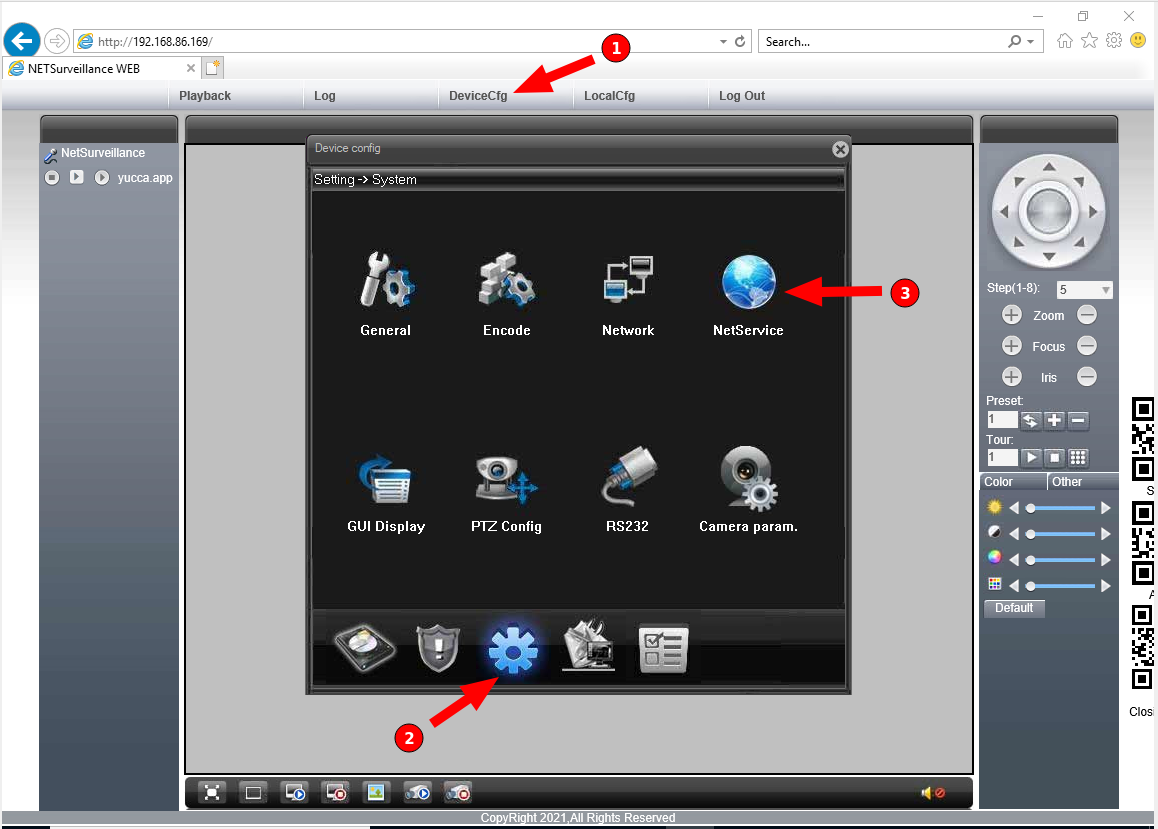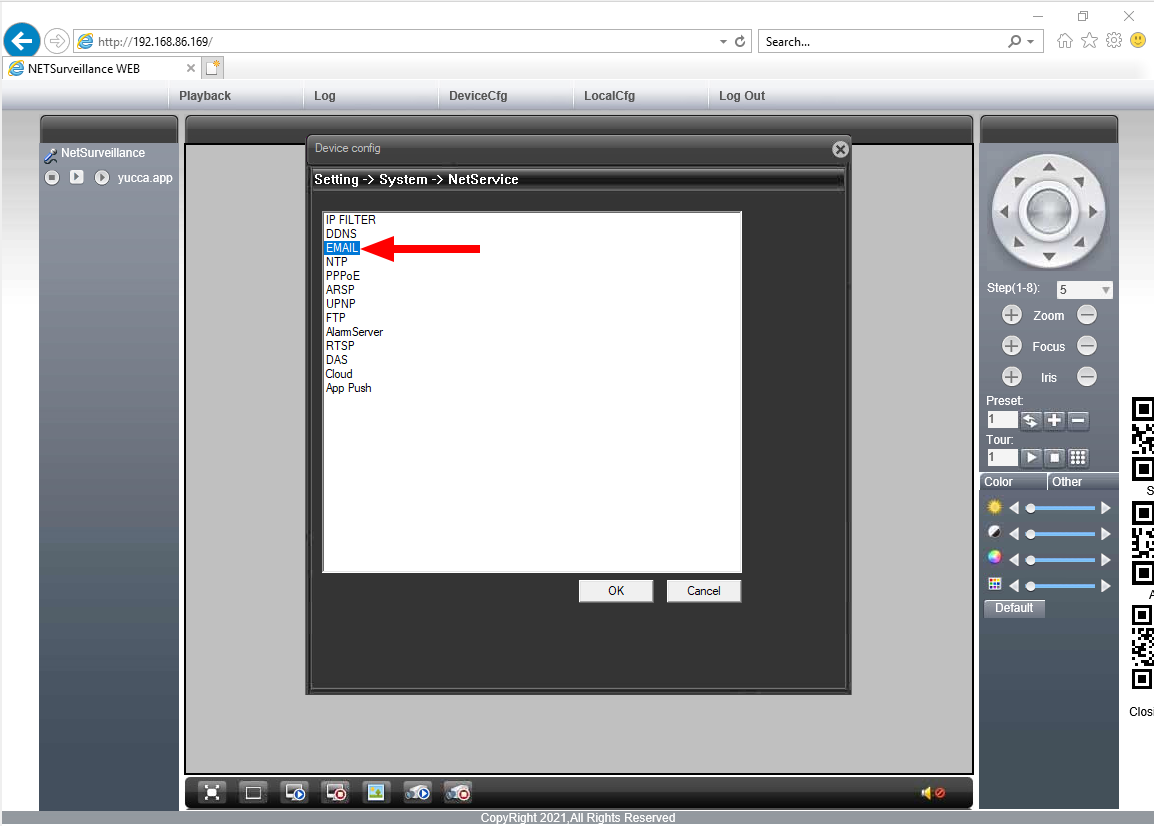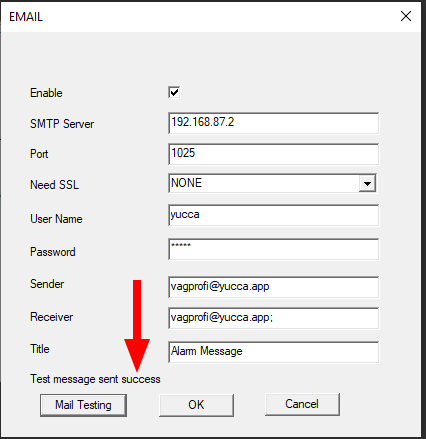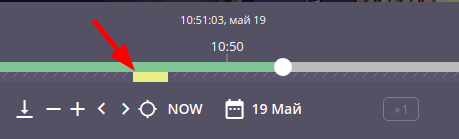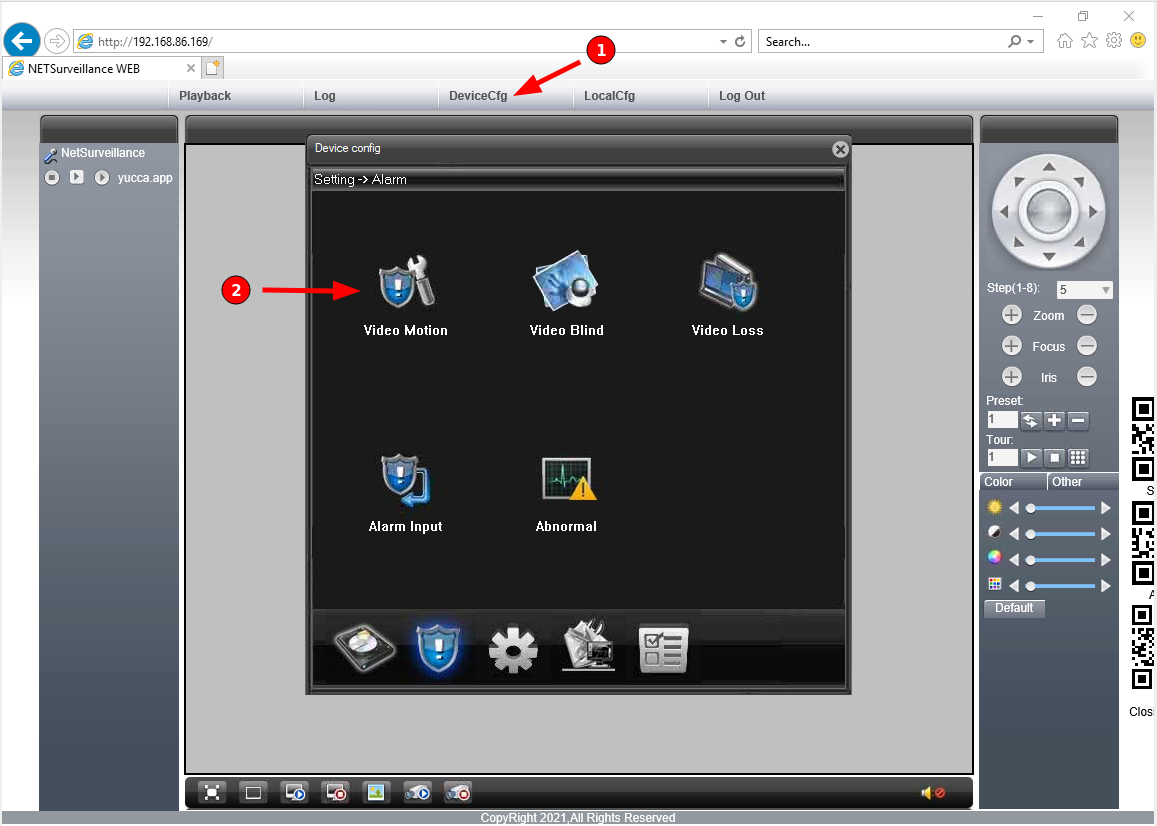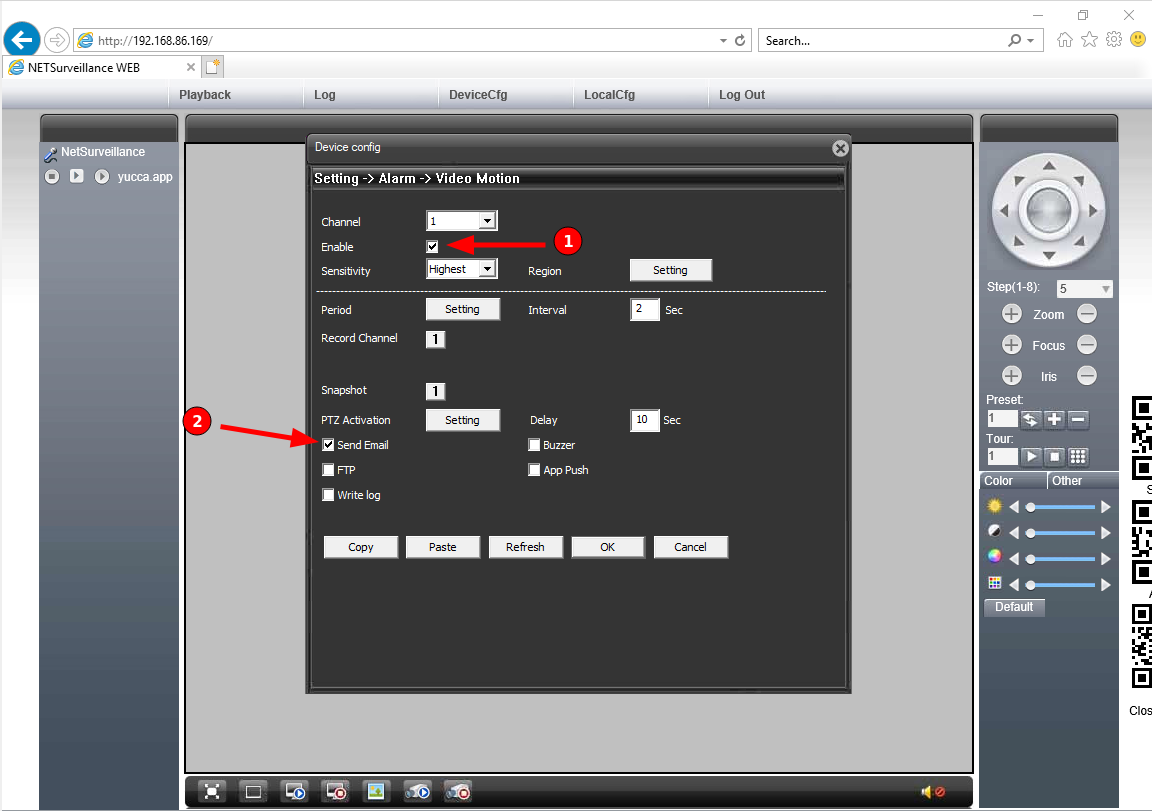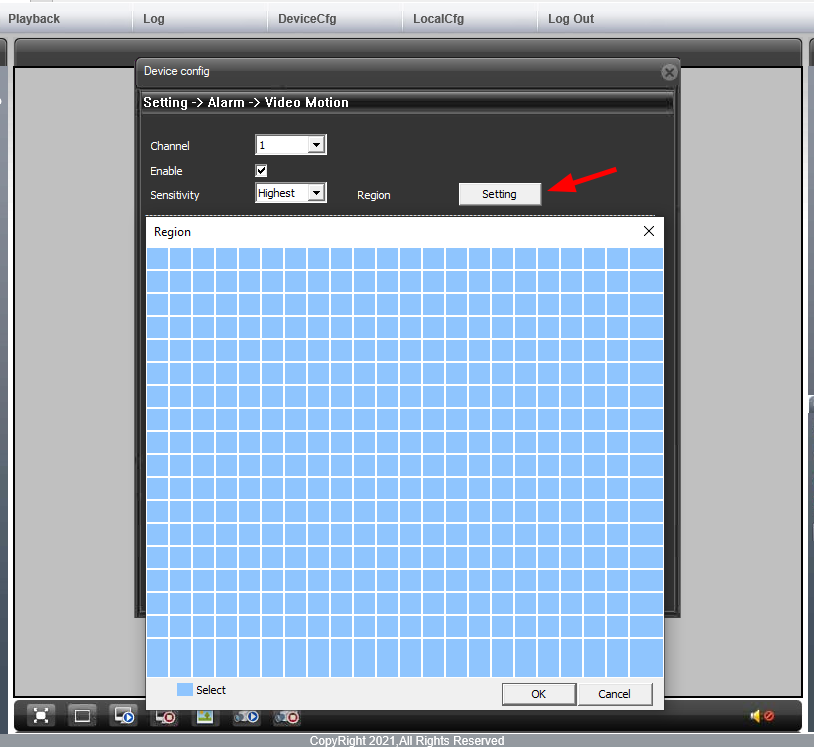Configuring Motion Detection by email on XM cameras¶
Cameras from this manufacturer are often sold under different brands, but they are easily recognized by their web interface, which only works in Internet Explorer.
Open the web-interface of the camera with administrator rights.
Go to DeviceCfg (Setting) > System > NetService
Double-click on EMAIL field , SMTP settings field will open
Enter connection details - SMTP server, port, sender and receiver. The last 2 must match. If authorization is enabled in SMTP server settings, enter username and password.
Press Mail Testing. If everything is correct, you’ll see a message Test message sent success and in the logs of Yucca message about created event:
Event annotation created, stream_id: 10
And a yellow marker will appear in the camera’s progress bar.
Next, you need to enable motion detection. Go to DeviceCfg (Setting) > Alarm > Video Motion
And turn on enable option and Send Email as a type of notification.
In the same tab by clicking Setting button, you can set visibility area of Motion Detection